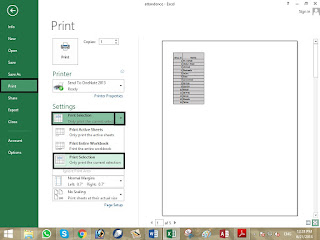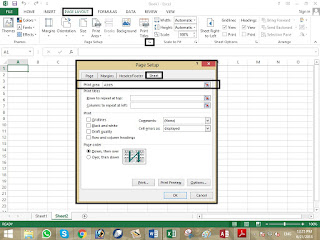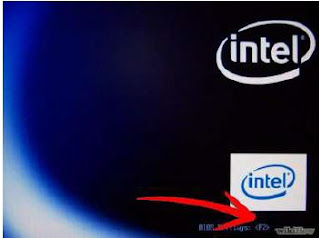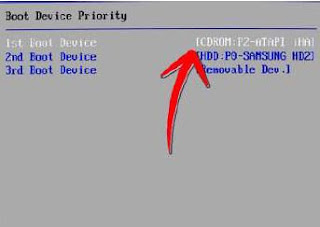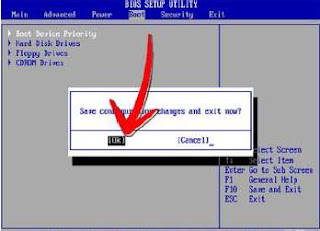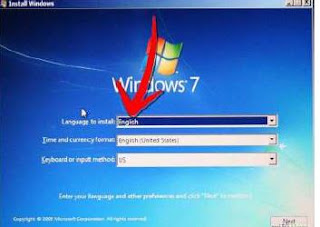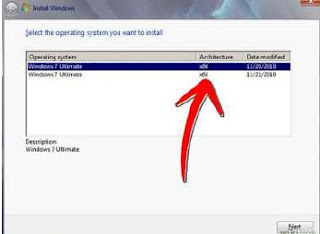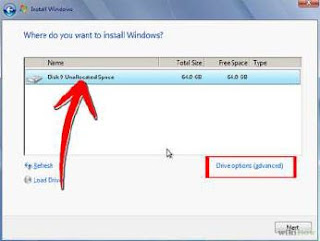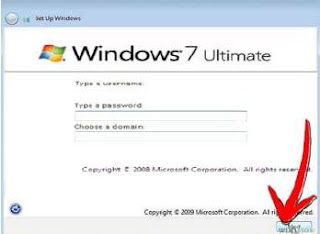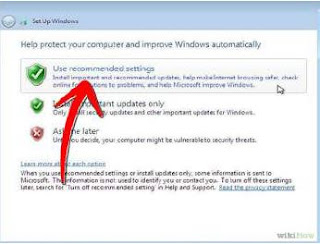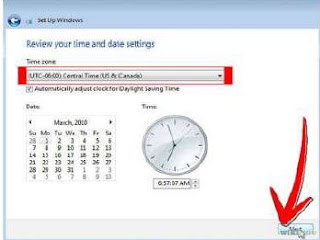Entering Formula in Worksheet
Formula Building
Excel
allows you to use formulas to calculate and analyze data in your worksheet. A
formula
always begins with an equal sign (=), and includes cell references, and some
type
of
mathematical operator. For example, the formula =C4+ C5 takes the value in C4
and
adds
it to C5.
 |
| Formula in MS Excel |
Operators in Formula
Excel
uses arithmetic operators in formulas to perform mathematical
calculations.
Arithmetic
Operators include the addition (+), Subtraction (-) , Multiplication (*),
division
(/), Percent (%), and exponent (^) symbols.
You
can use Logical operators, which return values of TRUE or FALSE, in
formulas to
compare
two values.
Comparison
and Logical Operators include the greater
than (>), less than (<), equal to
(=), greater then or equal to (>=), less than or equal to
(<=), and not equal
If my posts are useful for you، or if there is any reduction in them so kindly comment me.