INSTALLATION OF WINDOWS SEVEN
Hardware requirements
This is minimum
hardware that you need to have on your computer and should be
checked in
advance of installing.
1 GHz CPU Core
2 Dou with 32 bits or 64 bits.
1 GB Ram for 32
bits or 2 GB Ram for 64 bits.
16 GB empty
space hard disk for 32 bits or 20 GB for 64 bits.
DVD drive (if
installing from a DVD).
Turn your
computer on then press Del or F2 (depend on your computer’s
mainboard to enter
the system BIOS
Go to Boot menu and choose Boot From CD/DVD.
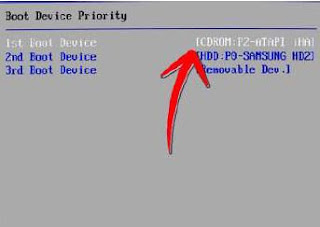 |
| INSTALLATION OF WINDOWS SEVEN |
Press F10 to save the
configuration and exit BIOS then reset your computer.
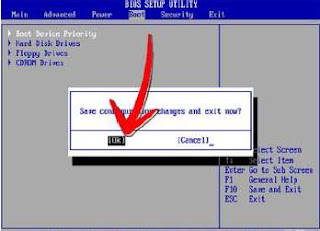 |
| INSTALLATION OF WINDOWS SEVEN |
Insert Windows
7 DVD into your DVD drive then start up your computer,
Press any key when press any key option appear on top off the screen
Windows 7 will be
loading files.
 |
| INSTALLATION OF WINDOWS SEVEN |
Select these
parts: Language to Install, Time and currency format, Keyboard or
input method. Then click Next.
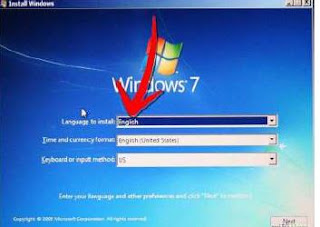 |
| INSTALLATION OF WINDOWS SEVEN |
Choose Install
Now if you want to install Windows 7. Choose the Windows 7
version that
you want to install in 'Select the operating system you want to install' . Here
we choose
Windows 7 Ultimate then click next (depending on your Windows DVD, this
step is an option).
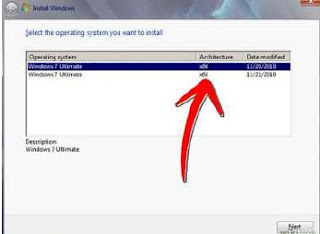 |
| INSTALLATION OF WINDOWS SEVEN |
Click 'I accept the
license terms' in 'Please read the license' then click Next.
 |
| INSTALLATION OF WINDOWS SEVEN |
Choose
'Upgrade' in 'Which type of installation do you want' if you want to
upgrade from an
older Windows version to Windows 7, 'Custom (advance)' if you
want to install a new
version of Windows.
 |
| INSTALLATION OF WINDOWS SEVEN |
Choose
Partition for installation, if your computer has only one hard disk, it will
be easy for
selection, but if it has some Partition, you will have to consider which
Partition to choose.
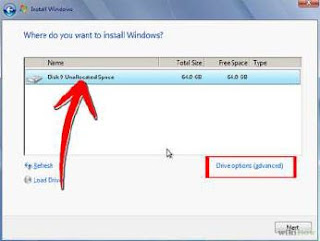 |
| INSTALLATION OF WINDOWS SEVEN |
Wait for
Installing Windows to progress. Your computer might be
restarted during
the process.
 |
| INSTALLATION OF WINDOWS SEVEN |
Type you’re a
user account and computer name. After click Next.
 |
| INSTALLATION OF WINDOWS SEVEN |
Type a password
for your account, you can also Type a password hint to help in
case of forgetting the
password in the future, and then click Next.
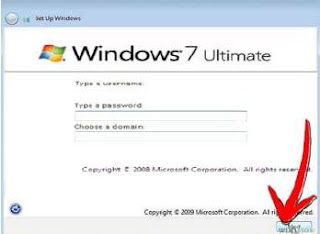 |
| INSTALLATION OF WINDOWS SEVEN |
Type in
activation code or key for your license in Product key box if you have
not so leave it. Click
Next.
 |
| INSTALLATION OF WINDOWS SEVEN |
Choose how to protect
your Windows. Here we choose Use recommended
settings.
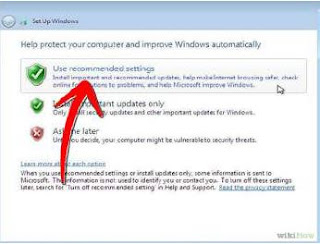 |
| INSTALLATION OF WINDOWS SEVEN |
Set up your Time zone
then click Next.
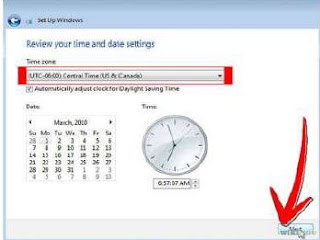 |
| INSTALLATION OF WINDOWS SEVEN |
If my posts are useful for you، or if there is any reduction in them so kindly comment me.
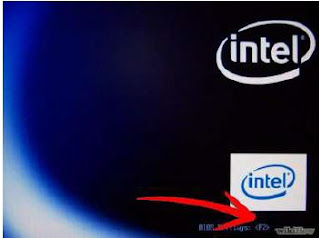

No comments:
Post a Comment